Are you ready to start learning the process of how my assistant manages my email and calendar?
This is part two of the series that my assistant and I are doing on how she does different tasks inside of my business just so you can have a sneak peek behind the scenes of how we do what we do.
Hopefully, you've already read part one which is How We Do Our Daily, Weekly and Monthly Meetings and this is going to be walking you through how she manages my email and my calendar.
I have always thought of my email and calendar as a way that she manages the input and the way things get into my attention and being, so as an entrepreneur, your email and calendar are usually the things that could take up a lot of your time.
I'm going to walk you through how I do it with my assistant Honey and we're going to walk you through that whole process.
Setting Expectations
The first part of delegating your email and calendar to a virtual assistant is setting expectations.
What I mean by setting expectations is making it clear to them how you want your email and calendar to look.
For example: For me, I do like getting to inbox zero as much as I can and I set this expectation with Honey right off the bat like, “Hey, I want you to clean as much as you can. If there's something you have no idea what to do, I'll take care of it,” so that's kind of me setting expectations with her.
With you and your assistant, it could be that you've set a system where you’re like, “Hey, I want to only see emails from clients or potential clients. I don't want to see employee reports or anything like that.” It’s up to you and your business and what works but setting expectations really early on helps you get to the point where your assistant kind of just knows what you want to see and what you don't want to see. It's that Setting Expectations that makes it easier right off the bat.
The same thing goes with your calendar, you want to know every single time they make a change. Do you want them to have certain templates that they want to use? We'll talk about that in a little bit.
What are the different things that we want to make sure never gets added to your calendar and what are the things that you know should never be moved?
In the previous blogs that I did on How To Get Your Assistant To Manage Your Calendar, this is where labels come in. For example, I have Mountain meetings which are meetings that can never be moved, I have Boulder meetings where they can be moved but it’s hard to do, I have Rocks meetings where it's easier to move them if needed, Pebbles are usually meetings where I don't have to be there at all or I could just even delete them from my calendar.
We do this assessment every once in a while. You just see if she understands what I need and that's the importance of setting that expectation.
Creating the system
How often does your assistant check and also set the system of what are the things that she needs to keep in mind when she's cleaning your inbox or your calendar or even setting appointments with people and sending them calendar invites?
What does that system look like for you?
It could be you walking them through how you currently do it and how you expect them to upgrade that or to make it happen where you don't even have to see what they're doing.
Creating templates
The next thing that you need to make sure that is set up is creating the templates. The templates are basically two main things:
- How do they respond?
- What does your calendar invite look like?
For example on how they respond is, Honey and I have a list of how she'll answer the different queries and how she will forward certain things. We basically have a database of the templates that we've built over in the last couple of months of working together on how she can respond to different usual types of emails that I get, that way it's easier for her to just respond as herself.
For calendar invites, she also knows what should go in there because then it can set expectations for reminding me what that event is for, if it's an onboarding with a client or a first call with a client, I would know just by looking at the notes in the account.
Without further ado let me have Honey here take the reins a little bit and help you through how she manages my calendar.
How She Manages My Email
In managing Le-an’s email there are three things that I usually do.
- Filter
- Archive
- Label
For filtering emails, I would first determine which emails are unnecessary for Le-an to see inside her inbox.
After filtering, I'll then go ahead and archive them. For example, I have selected emails that are unnecessary for Le-an to see inside her inbox so I’m going to go ahead and select Mark as read and then archive those emails.
*Unnecessary emails are emails coming from Tools, subscriptions and spam.
Archiving is better than deleting so if Le-an and I have to go through some emails, we can go ahead and grab those emails easily instead of just deleting it right off the bat.
Labeling
Here are some important labels as I manage Le-an’s email:
- 2xYou Team – these emails are very important as these are emails coming from REAs and any other members of the team
- Action Needed – are simply emails that are urgent and need immediate action or immediate reply from Le-an
- Honey Task – these are tasks needed tracking in order for me to grab things easily and do what is needed within the day or if there are any other things that are ongoing under my task list.
- Ninjas – the reason why these emails are important is because most of it are updates from the company. Ninjas are members of the company that are not within 2xYou and this is how Le-an is getting updates from.
- Please Read – Please Read and Action Needed are two different things. Please Read is to let Le-an e know that she needed to read a certain email and for her to decide whether to take action or to leave it.
- Sent By Honey – as I manage Le-an’s emails there are emails from clients or any other people that needed a reply so Le-an will need to check on it to see what it is that I've sent to clients and other people, and for her to give feedback on what I need to improve on, as well as, the things that I did well.
- Waiting – these are emails for events that require approval before moving forward to the next step
The way that that system rolled out between me and Honey is, I did walk her through, “Hey, these are the labels that I want to see, these are things that I don't want to see like the subscriptions and spam emails, so she makes sure that she cleans that out.
One thing that I did kind of forget to mention is the way that I was able to delegate my email to her is through GSuite. There's a way that I can add her as someone who can just look at my email and not use it as a login. It's basic, it’s just an ‘Add an account’ on the side for her Gmail, that's how she's been able to always go through and use the templates that we have on file for her to be able to just respond to emails as me. A lot of people who usually go into my inbox don't even know that they're interacting with Honey and not me which is kind of the magic and something that hopefully you and your assistant can get to.
How She Manages My Calendar
Before I walk you through the process of managing Le-an’s calendar, familiarizing the types of meetings, Mountain, Boulder, Rocks and Pebbles meetings have made it easier for me to identify which meetings can stay and which ones can be moved around.
First, I access my template which is stored in the Notion database.
Let's say Le-an asks me to schedule a meeting tomorrow which is a Deep Dive Call with a client at 3 PM so what I’m going to do is to double click the time and it will ask me to add the title of the meeting. The title should be simple and concise and can be easily understood so when Le-an sees the meeting in her calendar she can easily tell what the meeting would be about.
Example: XYZ Deep Dive Call
Next, we need to double-check that the date and time is correct. In this example, tomorrow is the 8th of March, and Deep Dive Calls usually last for 30 minutes so we can put it in as:
March 8, 2023 3:00 to 3:30 pm
Let's proceed to the location. Since this is a virtual meeting, the location can be the Zoom link, Zoom meeting or Zoom Room.
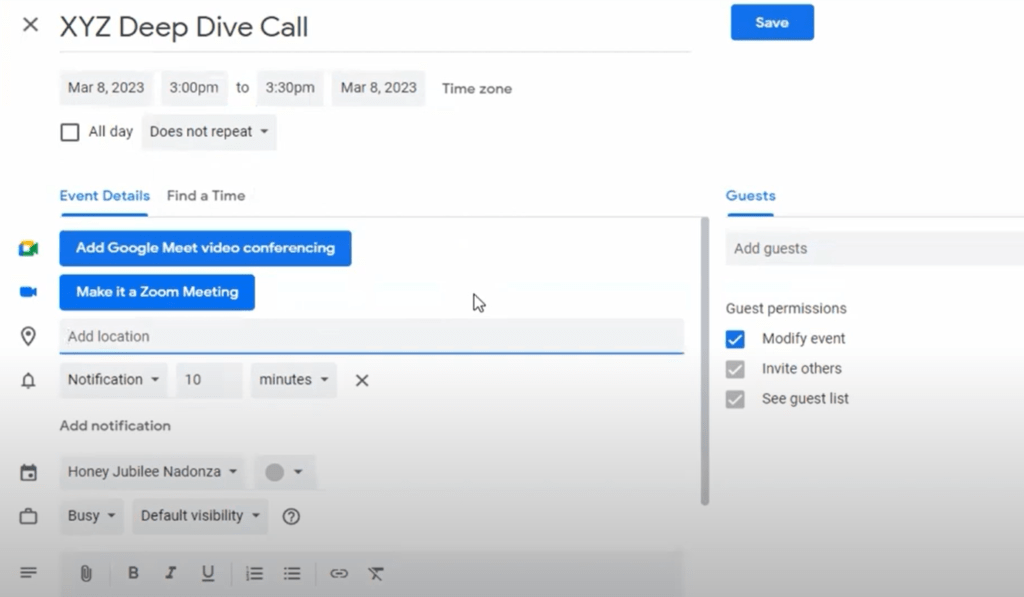
In my template, there are two different links one is for Personal Zoom and the other one is For Clients.
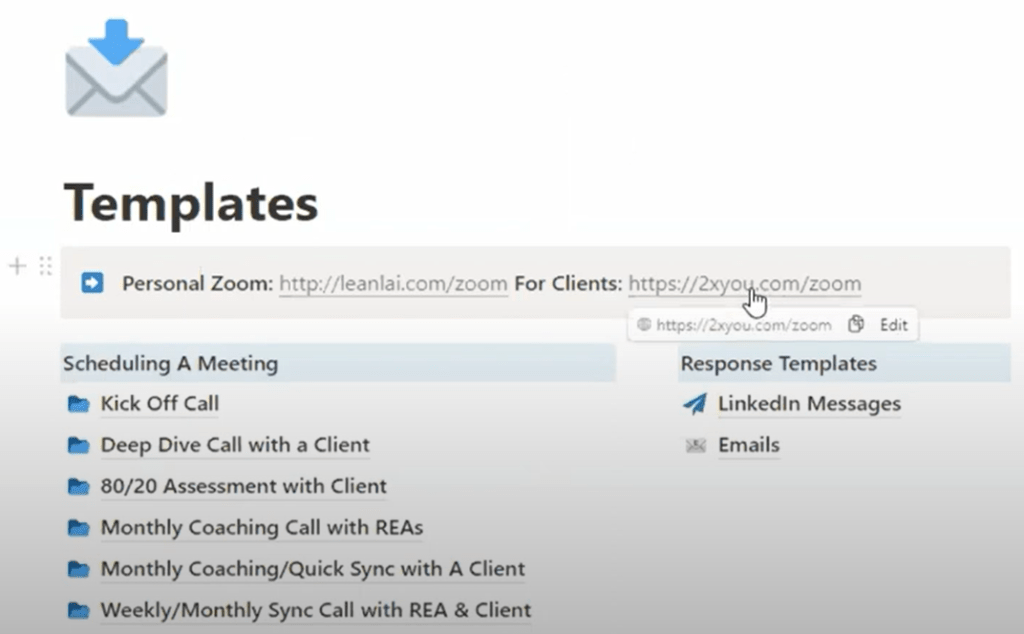
Deep Dive Calls are for clients, so I’m going to grab the For Clients link. I’m going to copy and paste it to the location field, check and make sure that that calendar invite is sent from Le-an and not mine.
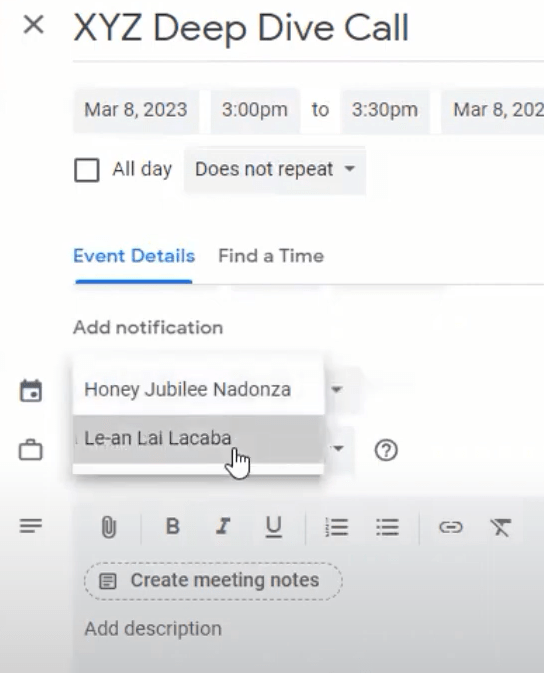
Here’s an example of how my template looks like:

This template shows the description so that I can easily copy and paste it into the description box. Once that’s added, I will go ahead and add the guest or the participants to the meeting.
I will then go ahead and check everything from the title, the date and time, the location and then make sure that it's on Le-an's calendar, the description, and lastly, the guests.
Once you have double and triple-checked, you can then hit Save and Send.
I will make sure that the guests, in this case, the clients, respond to the calendar invite before the meeting so Le-an and I could make necessary follow-ups.
So that's essentially how she manages to get invites through, making sure that she's using the
right template and double-checking who she's sending it to.
I'm going to show you really quickly what my calendar looks like. I have kind of blurred out a lot of the things because, of course, a lot of it is private information about client meetings and team meetings.
Let me walk you through what ‘busy’ really means. Here is what my calendar looks like.
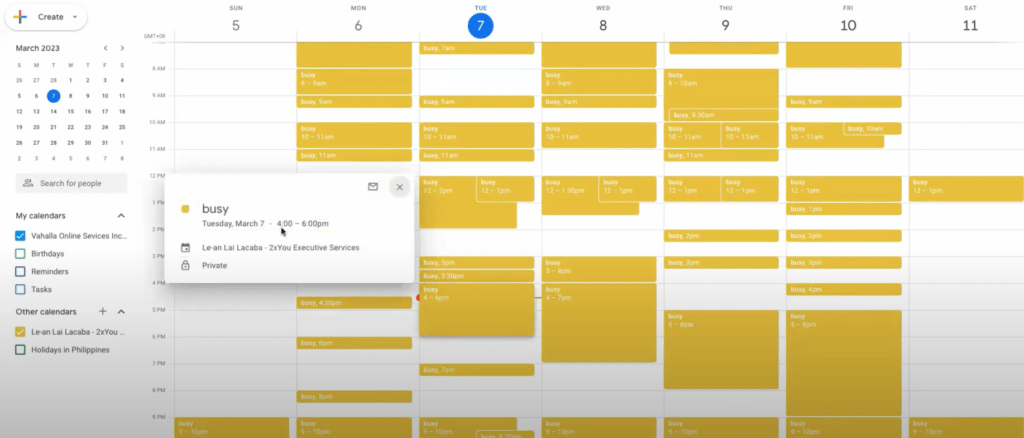
Here you see a lot of ‘busy’ because those are the parts of my calendar that are filled up.
In this example, I'm recording at about 4 PM, this is when we're kind of slotted as we're going to record, other days I'll have things that overlap each other, so what Honey and I do at the beginning of the week is we usually look if something needs to be moved, does something have to be canceled or does she have to contact someone to like, “Hey, can we reorganize this or can we move this to another date, although things like these don't happen as often.
Some of the blocked dates are of me booking out the time that I was flying here to Cebu and my lunchtime – so I make sure that I put a lunchtime on there because sometimes I forget. Some of them are meetings that I usually have on Wednesdays so it's kind of blocked out and I try to make my lunch earlier.
It's not that these are overlapping, it's mostly because I have something that's already happening at that time and I blocked out my lunchtime, but every Monday, as I mentioned in the previous blog on How We Do Our Weekly Meetings is that we go through my calendar to make sure nothing is overlapping, things are clean and so on and so forth.
I know it kind of looks crazy how it looks like but we usually have labels that we use for each type of invite so that I know what they are. We usually use different colors for the Mountain, Boulder, Rocks and the Pebbles meetings but sadly, this is only the only thing that I can show you without showing everything on my calendar, but this is one of the things that we do every single week to make sure that I don't miss anything, I'm there where I need to be and there's nothing conflicting.
Again, that's essentially how she works on my email and on my calendar. The calendar is easier to share just because on Gmail, you can give someone access to be able to edit and add things to it depending on what tool you use that can be as easy or as hard.
One of the other things that Honey makes sure that she does is, one of the ways people can book meetings with me is through Calendly, this is another tool that we use, so she double checks if someone booked a client call but they are applicants, she checks them and makes sure to email them like, “Hey, we need to reschedule, we need to move this or we need to cancel because you're not actually the right kind of person for this kind of call.”
It's kind of filtering people through, making sure that they're the right people before I even show up for that call.
A Few More Tips From My Assistant
If you are someone who is working with a virtual assistant, email and calendar management tasks are probably one of the things that you should delegate right off the bat.
For this process to go smoothly or effectively, you just have to set proper context and goals with your virtual assistant and what specific things you want to see in your emails, what specific things should or shouldn’t be touched or stuff that only you have access to. You have that certain key points for your assistant to know and start learning as they work with you moving forward.
To those virtual assistants who are working with their respective clients, my tip is to always ask for clarity. Ask for questions if there are certain things that you're not sure about. Always ask your client for a proper context on what are the things that should be done in order for you and your client to work effectively.
Basically, in managing the emails and calendars, you just have to be detail-oriented, you must have attention to detail, specifically, to properly and effectively work with certain tasks.
Be confident that you can do the task properly.
Again ask questions as much as you can to have that context moving forward as you and your client will be working together, which could foster a good working relationship.
If you have more questions about how Honey manages my email calendar, please let us know in the comments below.
If you are prepared to achieve growth in your business by leveraging the capabilities of an empowered Executive Assistant, our checklist provides you with clear insights and the best course of action to secure a remote executive assistant who can liberate you from the day-to-day operations of your business. Find out more at 2xyouva.scoreapp.com.
